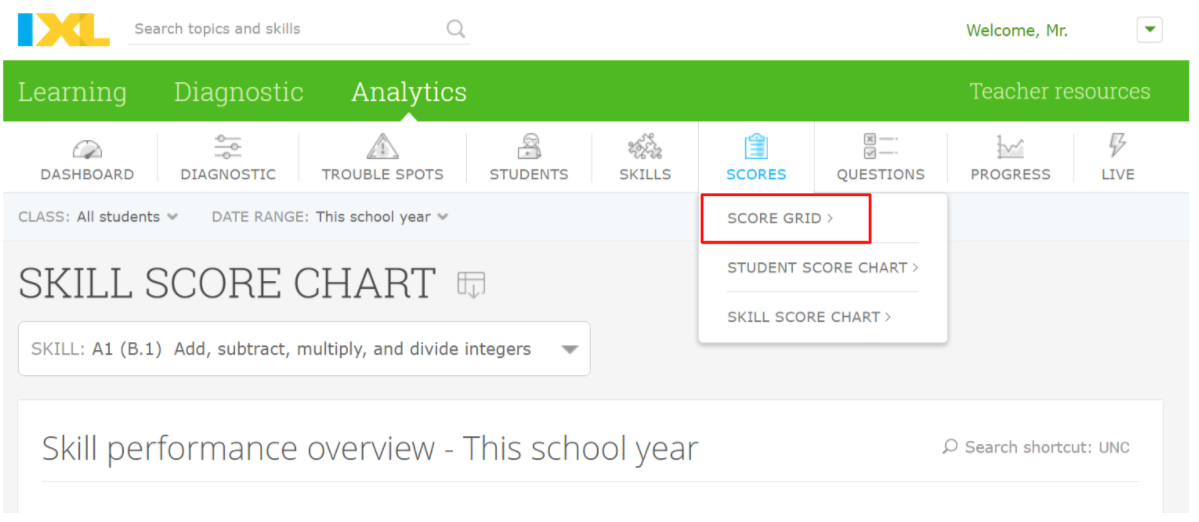Importing Grades from iXL
Pre-requisite: You must create assignments in Frontline SIS that match your assignment names in iXL.
Note: Some assignment names in iXL are longer than the 64-character maximum in Frontline SIS. In order to import those assignments you will need to manually modify the export file to shorten the assignment names.
Step 1: Navigate to the iXL Score Grid:
From iXL, click on Scores and select Score Grid
Step 2: Export the iXL Score Grid
Click the download icon, then select Gradebook view, and click export
Step 3: Drag the file from the downloads bar into Frontline SIS
Click and drag the file from the downloads bar into a blank area on the Frontline SIS gradebook. Let go of the mouse and the file will automatically be detected.
Tip: Open Frontline SIS in a separate tab within the same Chrome window.
Alternatively, click “Choose File” and select an a different file on your computer
Step 3: Choose assignments to import
Teachertools will inform you if assignments were found in the file that were not in Frontline SIS.
Blank cells will be ignored by default so as to not overwrite any manually updated grades in Frontline SIS. Uncheck this box if you want blank grades in the file to overwrite existing grades in Frontline SIS.
Note: Some assignment names in iXL are longer than the 64-character maximum in Frontline SIS. In order to import those assignments you will need to manually modify the export file to shorten the assignment names.
Step 4: Watch and verify
The progress bar will update showing the current progress of the import.
Verify grades transferred correctly.
Step 5: Save
Save your updated grades and repeat for your other sections in Frontline SIS.
Technical Details
Deep Dive into an iXL Export File
Teachertools uses the filename to help detect if an export is from iXL. The filename must contain “IXL-Score-Grid” (this is the default from iXL) and the first four rows of Column A must be blank.
An iXL export file has two main sections:
Student Information
Teachertools uses Columns A to match with the Frontline SIS Local ID.
Grades
Columns C and onward hold the Assignment and Grades information
iXL Skill names are in Row 3.
These Skill names must math the Assignment names in Frontline SIS
Note: Some skill names are longer than the 64 character limit for Assignment Names in Frontline SIS - you will need to manually rename those skills here before importing
Rows 1,2, and 4 are ignored by Teachertools